Theom
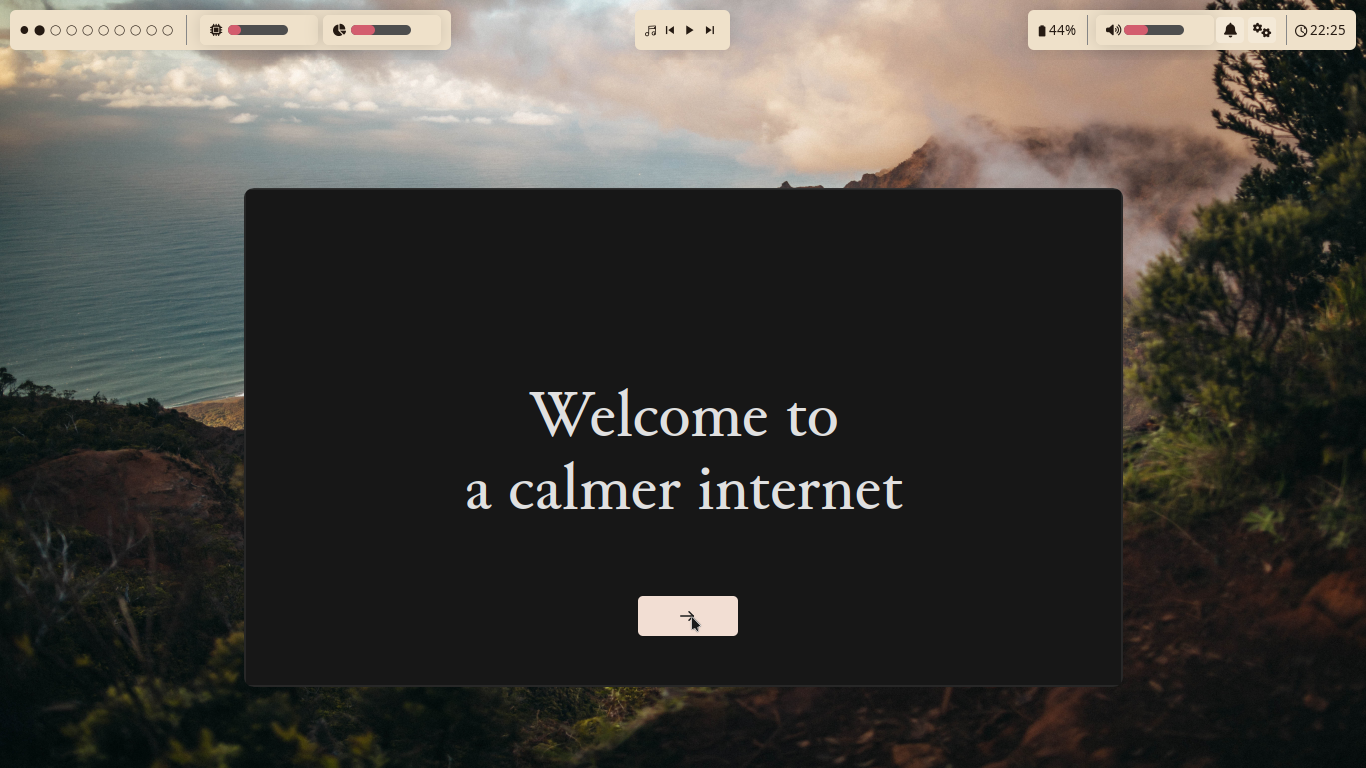
Theom (based on i3wm) is the fourth desktop environment for AxOS. It is mainly focused on asthetics, customization, and low resource usage.
In this section, you will learn how to customize and use Theom.
Installation
Section titled “Installation”When installing AxOS, you can choose Theom as your desktop environment. If you didn’t choose it during the installation, you can install it by running the following command:
epsi i theomor
epsi install theomIf you are on some other operating system other than AxOS, read our Porting to other OS Documentation.
Keybindings
Section titled “Keybindings”Just like Sleex and Calla, it is a tiling window manager. So you can control almost everything with your keyboard. You can find all the default keybindings in the cheetsheet which can be opened by pressing Mod + F1 (Where mod being the windows key). If needed, you can even modify/add new keybindings in the ~/.config/theom/keybindings.conf file. The configuration syntax can be found in the i3wm Keybinding Documentation.
Configuring Theom
Section titled “Configuring Theom”Main configuration file:
~/.config/theom/config.tomlThis file manages themes, widgets, compositor modes, and more.
Important Notes
Section titled “Important Notes”Do not change the structure. Only edit values. Changing or removing keys like
[appearance]ortheme = ...may cause errors.
Config Structure
Section titled “Config Structure”[appearance]
Section titled “[appearance]”Controls visual theme and wallpaper.
[appearance]
theme = "light"
wallpaper = "/usr/share/backgrounds/theom/dunes-sun.jpg"theme: Either"light"or"dark".wallpaper: Full path to wallpaper image.
Specifies the bar system.
[bar]
polybar_layout = "stuck"
use_eww = trueuse_eww = trueuses Eww for bar and widgets (recommended).use_eww = falseuses Polybar (deprecated).
[widgets]
Section titled “[widgets]”Controls widget visibility and source files.
[widgets]
enable_widgets = true
show = [
"~/.config/theom/twidgets/time.lua",
"~/.config/theom/twidgets/uptime.lua"
]showlists Lua widgets using Conky syntax.
[compositor]
Section titled “[compositor]”Manages the theom compositor (picom).
[compositor]
compositing = true # Enables the compositor (false disables it)
compositing_mode = "performance"
animations = "basic"-
Compositing Modes:
performance: Faster, lighter (recommended)compatibility: Heavier but reduces glitches (for VMs, etc.)
-
Animation Modes:
none: No animations, lightest, fastestbasic: Minimal animations, fast (default)fancy: Fancy animations, quite heavy
Currently deprecated.
[osd]
osd = falseTroubleshooting
Section titled “Troubleshooting”If your config breaks:
- Open a TTY (
Ctrl + Alt + F3). - Restore the config:
# Option 1: Auto-regenerate
rm ~/.config/theom/config.toml
theom-setup # regenerates the file
# Option 2: Restore the default manually
cp /usr/share/theom/config/theom/config.toml ~/.config/theom/- Re-login.
Last updated: 2025-09-28 • Theom v4